Customising and Modifying Financials in D365 – Telling a Better Data Story in Your Business
There’s a golden thread running through every facet of business right now. It’s driving processes. It’s revealing the inner workings of organisations so that every stakeholder can understand reasons for growth, or lack thereof.
Mostly, it’s telling a business’s story better, so that better reporting can reign in all areas of the enterprise, for better business decisions.
That golden thread is data.
And in this article, we’re talking about how data is powering that reporting structure, and how you can use Microsoft Dynamics 365 (D365) to customise and modify data-driven reports, to tell a unified, more accurate story of your business’s performance across the board.
What are Custom Report Layouts and Excel reports in Dynamics 365?
Data is now a business tool. It’s the hand of cards you can hold close, that details your strategy for growth and the specific business decisions you need to make, to spur it.
When data is gathered, catalogued and plugged in to a comprehensive structure, it forms reports that open real-time windows into how business is tracking, monthly. And it’s via these that data is taken from numerical complication and translated for better understanding. These reports are a crucial part of the process, categorising solutions into digestible chunks that aid in decision making. And because of this, reporting structures have come far – more reports, and better reports – being the overarching need that will spark business agility.
And pioneering this directive of ‘more’ and ‘better’ in the reporting game, is the Microsoft Dynamics 365 Business Central enterprise resource planner (ERP). It’s software that can plug in directly to every part of your enterprise, effectively opening up data arteries that flow from departments to the heart of the business – that central data hub – powering its progress.
There are two ways in particular, that D365 brings you outstanding capabilities in data mining and interpretation – Custom Report Layouts and Excel reports.
Let’s unpack these here.
Custom Report Layouts
Custom reports are built-in reporting templates and layouts that are customisable. D365 users can select built-in templates and customise them to suit specific business structures and the reporting needs within those structures.
Simply, it’s a way to streamline a reporting process, so that these dashboards only need to reflect what’s relevant. Applied to the financial department for example, these customisations can split financials according to whichever metric a given department reports in.
How to use Custom Report Layouts to modify reports
If you want to customise a built-in report for a given department in your organisation, here’s what you do:
- Click Layout > Export Layout
- The document will open in Word
- Click Developer > XML Mapping Pane
- Drag and drop Headers, Line levels, Subtotals and choose from a range of tables
- Click Save
- Go back to Layout > Import Layout, and the system will use this customised report until you change it
Excel reports
And now, D365 is taking it a step further. Up until very recently, the customisation of reports was only available in Word format, or Report Definition Language, on the customer side. This has been a useful option for reporting to clients in a more layman format. However, what if you’d like to share that data internally?
Now, with an Excel capability included, data can be exported and transposed in the raw phase, representing only what stakeholders deem relevant as information. These Excel layouts can then be saved within the Business Central ecosystem for easy recall, and accessible to designated users
How to use Excel reports to modify reports
If you want to modify reports using Excel, here’s a quick guide:
- To populate an Excel sheet with a report, go to Business Central, call up the report you want to export, click Customer – Sales List, and then choose Microsoft Excel Document (data only) Click OK
- The Excel sheet will populate accordingly
- Use Excel’s recommendation tool to start creating a customised Excel layout
- Save the file and upload it to the Business Central dashboard
- Go to New Layout in Business Central, define the Report ID and choose your uploaded Excel file
- In the top ribbon, select Set Default to ensure Business Central runs your custom file as the regular format
- When you’re ready to run the report, select Download – all the analytics and custom layout adjustments you made should be present in the downloaded file
Is this the kind of reporting super-structure you want to build into your processes? Look no further than Microsoft Dynamics 365, from Strategix. We’re ready to take your reporting capabilities to the next level.
Business,
Simplified.
- CONTACT US
- TOP ARTICLES