Microsoft Flow (MS Flow) is a powerful tool for Office 365 and Dynamics 365 that can be used to automate tasks and business processes.
It comprises of a set of rules that allows various apps to communicate with each other automatically once setup. These rules together create the flow activity.
In this post, we look at the most important benefits of the Flow app in Office 365.
Task Automation
Microsoft Flow was designed with automation in mind. Its main benefit is the automated scheduling of repetitive processes and tasks to enhance productivity and efficiency in the office, whether on-premises and remotely (supports iOS and Android devices).
The Flow app is accessible from Office 365. To get started, log in with your administrator rights and select My Flows to start creating an automated flow.
Process Standardisation
Microsoft Flow allows businesses to focus on critical business tasks and leave the nitty-gritty tasks on autopilot with the use of predefined sets of rules, also known as templates. There are various predefined tasks ready-made by users across the globe.
To create a flow, choose between thousands of existing template or start from scratch and set your actions to follow. Note that templates can only be used in the current setup, and the flow does not support as yet additional steps in between.
Monitoring Flow Activity
The advantage of using Flow in Office 365 is the ability to oversee the required process and receive notifications and troubleshoot information if it is the case. Furthermore, the app can notify when business milestones are reached and is ideal for monitoring progress.
The flow activity starts with a trigger event, for example being notified every time a user visits and posts on a company’s social media network. In this case, the Flow can comprise of a lead record creation of all social media entries.
After defining the trigger, set up the Flow steps and the actions required to complete the Flow. Note that you may also add a condition for an action to be successfully executed.
API Integration
Flow does not require advanced technical skills to set up the automatic task flow. The app can connect with API services if the business process required becomes complex.
When selecting a trigger action in Flow, the ability to immediately search for the application where you want the intended action to be registered is key. This keyword search is essentially a search on the many supported APIs in conjunction with MSFlow.
In the example above, the business can create the lead record generation for its social media network notifications in the Dynamics 365 application, by choosing this specific app integration.
Sync Data across Apps and ERP Systems
As seen above, the use of Microsoft Flow in Office 365 is recommended for connecting and syncing various apps from productivity tools such as Outlook, Word or Excel to business ERP systems like Dynamics 365.
Various intra-departmental tasks and team collaboration can significantly be improved by connecting critical systems to other apps and social media.
Flow can become the go-to instrumental app for configuring business rules and automate tasks across applications within the organisation.
Office 365 integrates cloud, mobile, and social technology solutions to make your business more collaborative and productive.