Business insights are only as good as the data sourcing itself. Happy to proceed with data analytics after sourcing all the relevant data? Here is how Power BI can make it easier to analyse and apply the information you have gathered.
Connect and Combine the Data
The first step when using Power BI is to load and connect the data in the application, which can be supported in a wide range of formats, from the traditional Excel spreadsheet to live data sources for real-time insights.
Power BI can connect data from multiple sources for one data project. Data sources include the familiar Office tools, Google Analytics, accounting tools like Quickbooks, and popular CRM applications such as SalesForce. Other integrations are made available via updates.
Arrange and combine data from more applications using the Query Editor similar to the process in Excel, for example. Data adjustments include filtering data tables, renaming fields, or removing lines and columns. You can also use data analysis expressions (DAX) as in Excel, a collection of functions used in a formula to make calculations.
Create Data Visualisations
The main advantage of using Power BI is an efficient data presentation through visualisations and graphics that make it easier to digest the info. Furthermore, you can use the forecasting feature for identifying likely future trends based on historical figures.
Power BI offers a wide variety of data visualisations, ranging from basics such as bar and pie charts to more advanced maps and charts and key performance indicators (KPIs). The visualisation section includes an analytics functionality that allows dynamic data modelling. For example, you can refer to average figures in a sales bar chart.
Choosing the right visualisations from the visualisation options is crucial to obtaining the best data insights. Aside from the classic representations, visualisations can also be interactive. This is a great feature for complex charts where you can zoom into specific areas to view data points and gain access to more in-depth information.
Compile Reports and Dashboards
Power BI can effectively gather multiple data visualisations into reports, simplifying the reporting process. You can also add visualisations separately to a dashboard, or add the entire ensuing report to the dashboard, which makes for speedier presentations.
Use dashboards to see the latest trends and most important data analytics and relevant KPIs at a glance, without switching reports. You can create multiple dashboards for various audiences and business requirements.
Need help to understand, organise, and filter your business data to critical insights?